THE
PLAYBOOK
Welcome to the MH Soccer Training App – your digital Assistant Coach that fits in your pocket. This tool was built for one reason: to help you win.
Whether you're coaching High School, College, or a competitive Club Team, you need efficiency. Stop wasting hours on paperwork. Start automating your sessions, organizing your roster, and analyzing your matchdays. This app is your central command for everything that happens on and off the pitch.
INSIDE THIS GUIDE:
- Manage Roster & Attendance
- Drill Library Access
- Auto-Generate Sessions (VIP)
- Matchday Strategies (VIP)
- Pro Social Graphics (VIP)
- Volker AI Assistant
- Tactics Board Mastery
- Squad Analysis & Recruiting
- Books & Knowledge
- The Locker Room Wall
01. DASHBOARD
COMMAND CENTERDescription:
The Start Screen has been completely overhauled. It's no longer just a menu—it's your state-of-the-art Command Center. It analyzes data from across the app in real-time and visualizes it instantly. Know how your squad is performing, when the next kickoff is, and where your tactical strengths lie.
The Cards Breakdown:
- Drill of the Day: Daily inspiration. Hit "Training Session" and the app builds a full session around this drill instantly.
- Top News & Info: Your intel hub. It combines internal app updates (marked "News") with headlines from international soccer. Click to read without leaving the app.
- The Matchplan (Next Game): More than a calendar entry. See a Live Countdown to kickoff and your projected Starting XI on a tactical pitch. Includes venue, date, and your chosen attack strategy.
- Squad Analysis (Scout View): The analytical core. Instead of boring lists, you get a professional Performance Radar evaluating your team on Technique, Pace, Dominance, and Physique.
- Scout Verdict: Based on player profiles, the app gives you a tactical recommendation (e.g., "Focus on Possession" or "Force Counter-Attacks").
- Key Stats: Quick stats in the corners show average age, confirmed transfers, and players leaving.
- Attendance: Visual motivation. A pie chart shows team attendance averages. Below, see your Quality Rating for sessions (Stars) and a "Top 5" leaderboard of your most dedicated players.
- Coach Level: Gamification for your ambition. This score (0-99) is calculated from attendance, session quality, match results, and trophies. Unlock Trophies (Bronze, Silver, Gold) as you progress. Share your level on social media to flex your stats.
02. ROSTER
The "Roster" section is the administrative backbone of your squad. Manage players and track attendance here. It's split into two main views: Attendance List and Training Log.
The Roster (Attendance):
Standard view. Select a training day (1-150) via the top bar, then tap the circle button to mark attendance. Add new players or edit profiles here. Features include:
- PDF Export: Generate a full attendance report with percentage stats for every player.
- Player Card (VIP): Generate a pro-level "FIFA Style" card for any player. Save it or share it on socials to hype up your squad.
Training Log:
Access this via the "Plan" button. This is your logbook. Every session with recorded attendance appears here. Tap a session to adjust the date, set a focus, and rate it 1-6 Stars. This rating directly impacts your Coach Level on the dashboard.
03. DRILLS
Your central library containing 650 drills. Find exactly what you need to fix your team's weaknesses.
Navigation logic: Categories -> Drill List -> Drill Details.
- Categories: Pick a phase (e.g., Warm-up, Small-Sided Games) and then a focus (e.g., "Dribbling", "Gegenpressing").
- Selection: Browse the list. Use "Load More" to dig deeper.
- Details: High-res graphic and full description. Use the "Share PDF" button to get a print-ready version for the clipboard.
04. SESSIONS
VIP FEATUREThe engine room of the app. Exclusive to VIPs. This automates your planning. You don't pick random drills; you choose a Philosophy to develop your squad systematically:
- Turbo Learning Soccer (TLF): Vertical play focus. "Lay-off & Turn" and "Third Man Runs" for fast space gains.
- The Big 4 (4SS): The pillars of modern soccer: Circulation, First Touch, 1v1, and Finishing.
- HIITball: High-Intensity Interval Training with the ball. Maximize net playing time (2:1 work/rest ratio) for fit, sharp players.
- Scrimmage Total: The final game teaches the lesson. All prior drills build up to a match with specific provocation rules.
Generator & Flip Function (New!):
Choose a method and focus, get a full session. Killer Feature: Don't like a suggested drill? Tap the image! The card flips, and a suitable alternative loads instantly.
Export for the Pitch:
Export options:
- "Complete": Detailed PDF with all descriptions, attendance list, and rules.
- "Compact": The "Cheat Sheet". All graphics on a single A4 page.
05. MATCHDAY
Your tactical war room. Modernized for speed and intelligence.
Schedule Overview:
Manage the season. Use the Year Navigator to switch seasons. At the bottom, see auto-generated Season Stats (Wins, Draws, Losses).
Controls (Mobile vs. Tablet):
- Smartphone (Swipe Logic): Swipe a game card RIGHT to open the Match Plan. Swipe LEFT for Social Media graphics. Tap to edit.
- Tablet: Dedicated buttons directly on the card.
Setup & Badge AI:
When adding a game, the app learns. Assign a crest to "FC Example" once, and the Badge AI will auto-fill it next time you play them.
Match Plan Generator:
Set the strategy:
- Lineup: Drag & Drop logic. Move players between Starting XI, Bench, and "Missing".
- Red Button (Graphic): Click the red button on the pitch to instantly generate a lineup graphic to share.
- Tactical Carousel: Swipe through visual cards for Pressing, Build-up, and Set Pieces.
- Opponent Intel: Notes on formation, style, and weaknesses.
Use the Blue Button to export the full Match Plan PDF for the locker room talk.
07. VOLKER AI
AI ASSISTANT 2.0Volker AI is rebuilt. Faster, smarter. Generator and History are now one seamless flow.
Three Modes:
- Tactics: Describe a situation/opponent. Volker gives solutions.
- Motivation: Pre-game speeches (Derby Day?) or lifting heads after a loss.
- Training: Topic intro (e.g., "Counter-Pressing"). Volker writes the script.
New Features:
- Smart Start: Writer's block? If the field is empty, Volker shows clickable prompt chips.
- Integrated History: Tap the Clock Icon. Tap an old entry to reload it and keep refining.
- Markdown: Answers now have bold text and bullet points for easy reading.
Workflow:
- Select Mode: Top bar (Tablet) or Dropdown (Mobile).
- Input: Type or use chips. "X" clears text, Trash icon resets everything.
- Generate: Let him cook. Copy result or share formatted text.
08. TACTICS BOARD
The Pro Board. Classic magnet board feel, digital power. Draw, move, and—crucially—reshape anything.
Action Bar:
Bottom controls. Many buttons have dual functions (Tap vs. Long Press).
- Move Mode (Hand): The power tool. Move players/ball/drawings.
- Reshape: Tap a drawing (arrow/box). Handles appear. Drag them to change shape/size.
- Properties: Long press an object to change color, thickness, or line style.
- Draw Mode (Shapes): Opens the toolbar. Freehand, Arrow, Box, Oval, Triangle. For arrows, choose straight (passes), curved (runs), or wavy (dribbling) lines.
- Eraser (Trash): Tap to activate. Pro Tip: Long press to clear ALL drawings instantly.
- Undo/Reset (Back): Tap to undo. Long Press resets players/ball to start positions (keeps drawings).
- Export: Save a high-res image of your board.
Tactics Memory (Slots):
Top bar. Save unlimited setups. Hit "+", name it, saved. Long press a name to delete.
09. TIPS & BOOKS
TIPS:
Your encyclopedia. Articles on tactics, periodization, athletics, and strategy.
BOOKS (VIP):
VIP Exclusive. Full access to Martin Hasenpflug's soccer training books as E-Books. Deep dive into methodology.
Integrated PDF Reader: Features bottom navigation:
- Arrows: Page flip.
- Page Indicator (e.g., "15 / 158"): Tap to jump to a specific page number.
- Doc Icon: Jump to Table of Contents.
10. SEASON PLAN
Strategic Squad Building. Analyze the next season, find holes, plan transfers.
Heatmap Analysis:
The Performance Heatmap visualizes squad depth in every zone. Red = Critical Weakness. Dark Green = Stacked. Text analysis below suggests moves (e.g., "Need left-footed defenders").
Recruiting:
Track targets. Mark them "Signed!" when done. The app analyzes how targets fix your specific weaknesses.
Use the "Report" Button (VIP) to generate a graphical PDF of your future squad—perfect for board meetings.
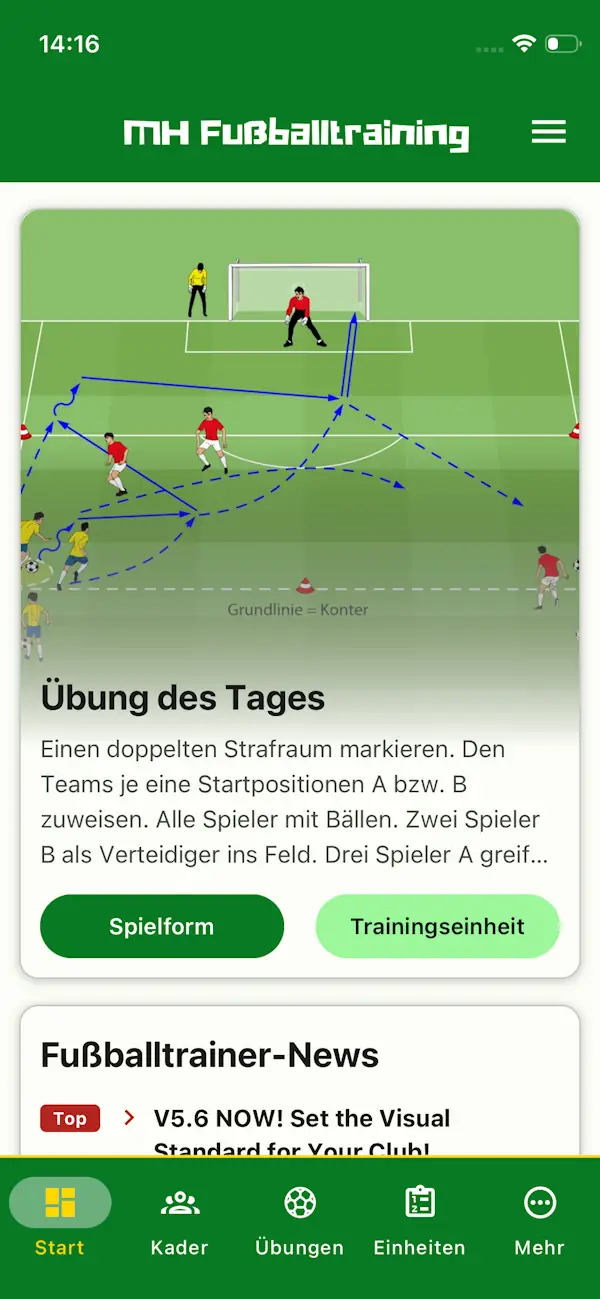
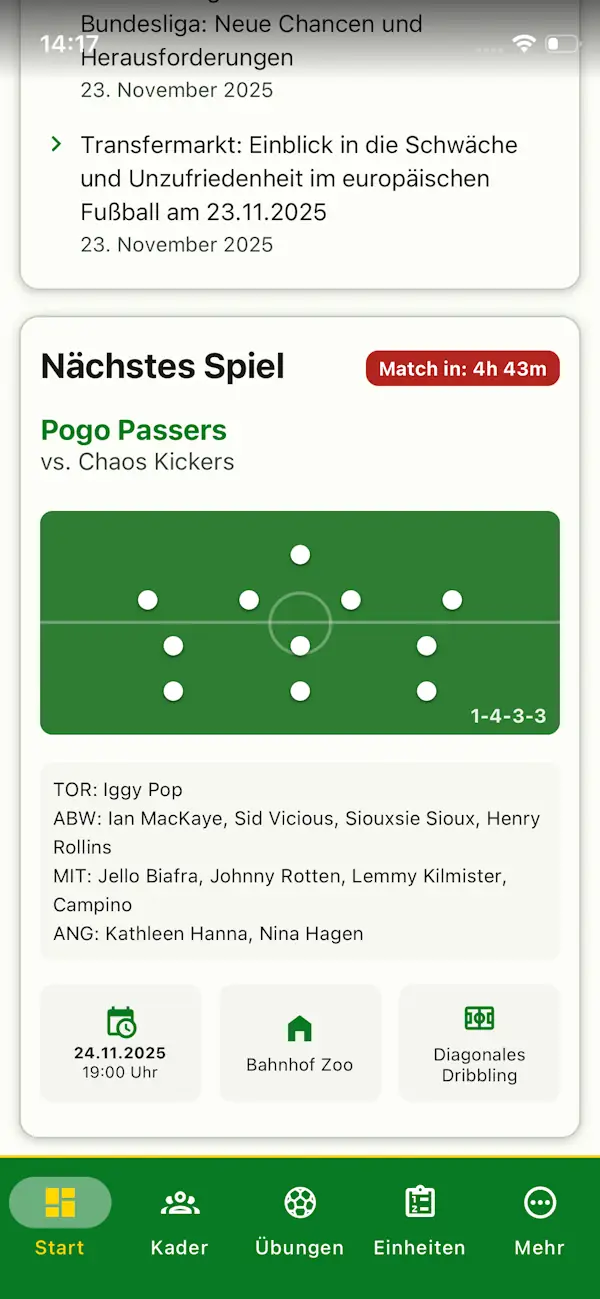
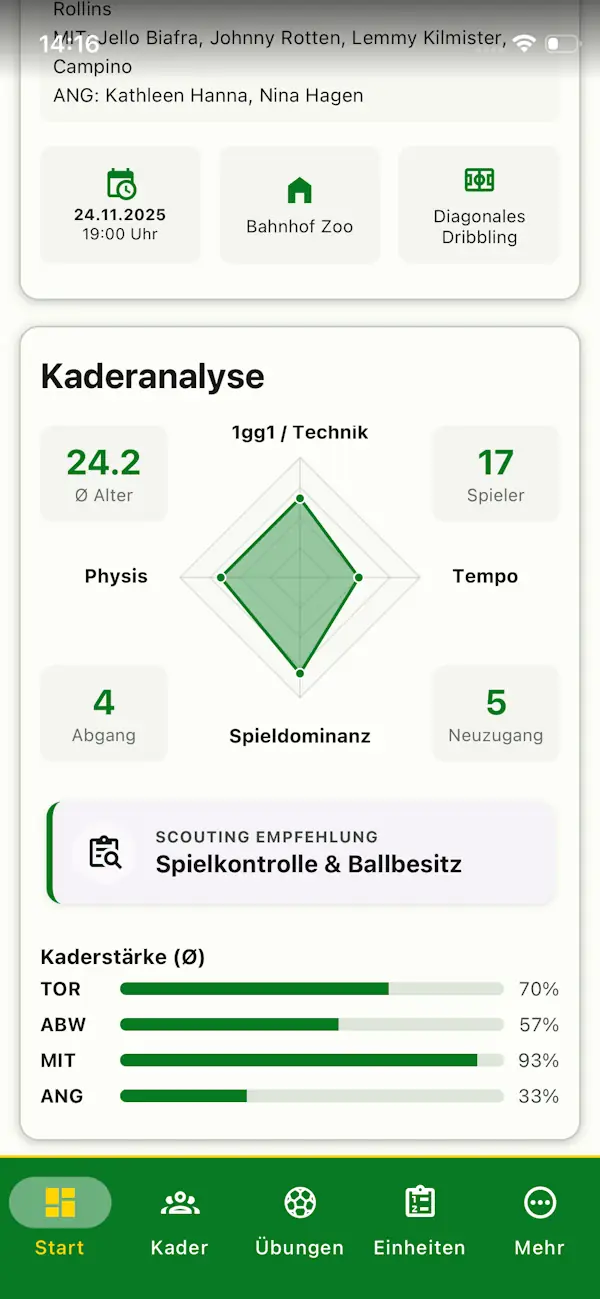
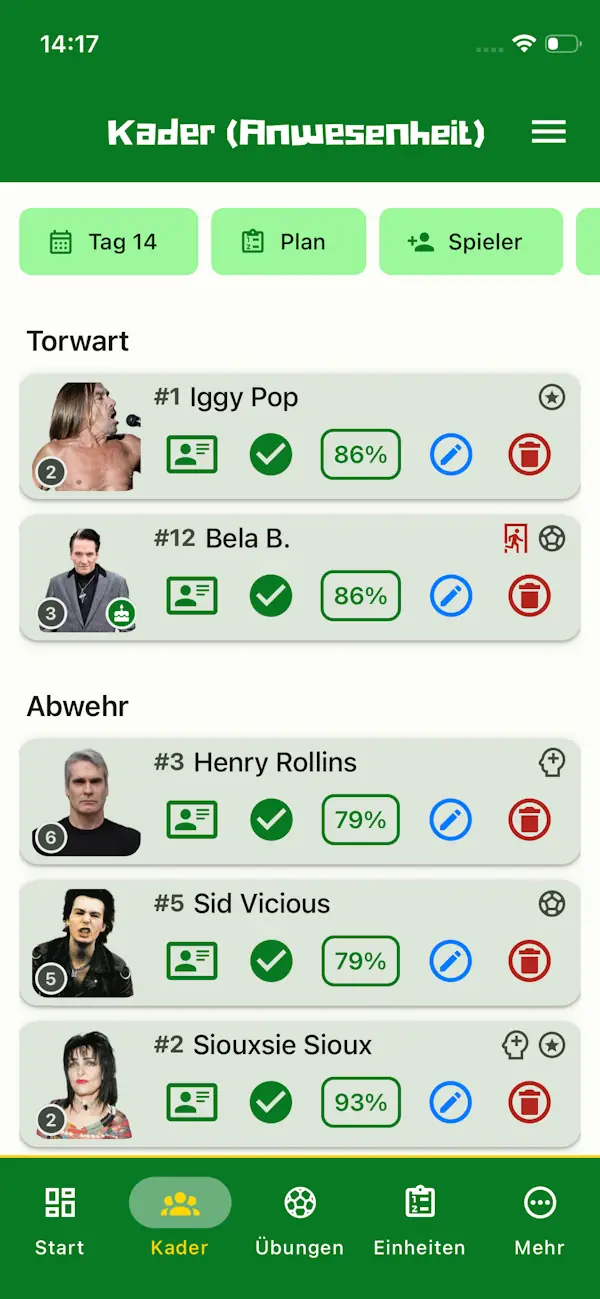
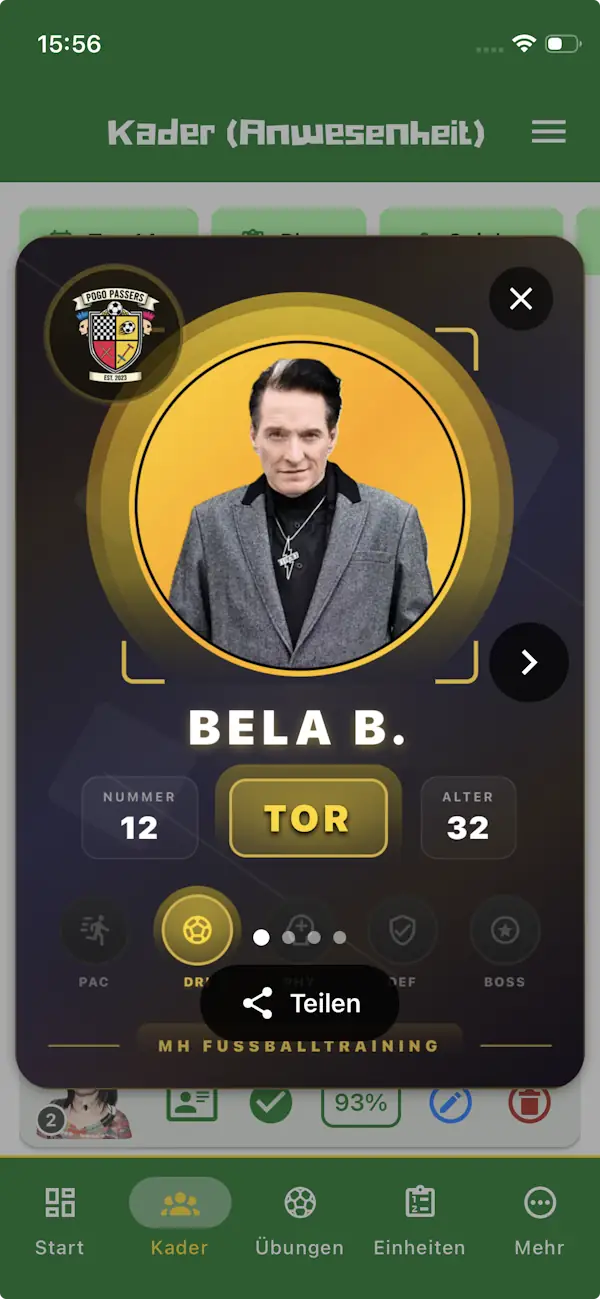
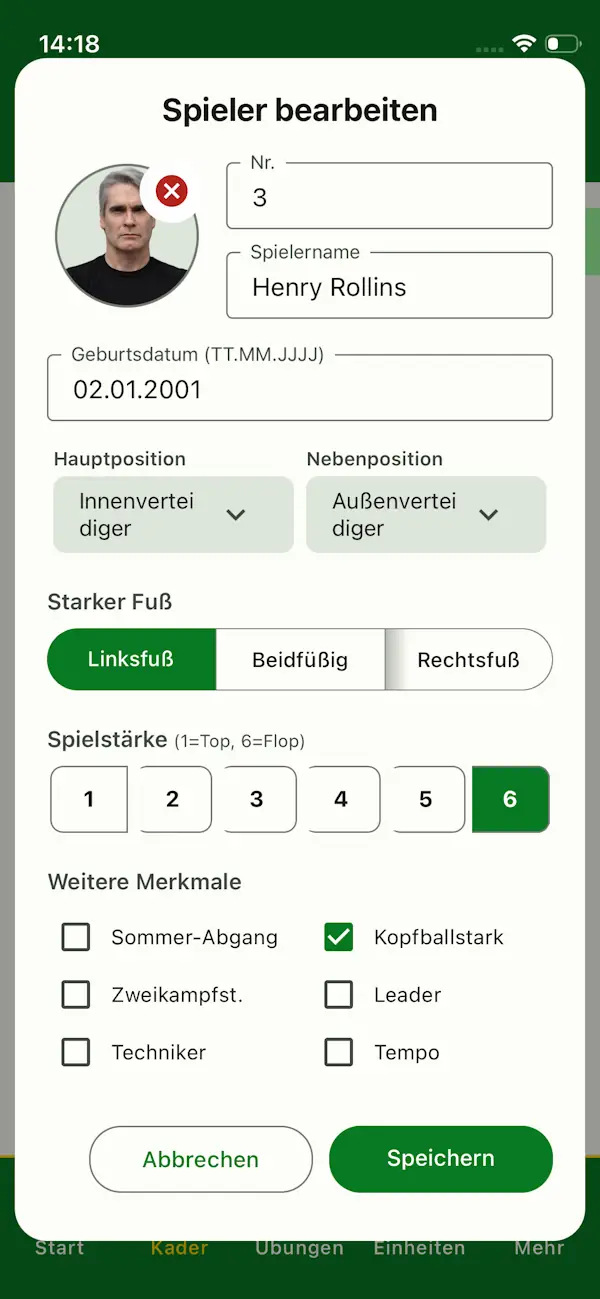
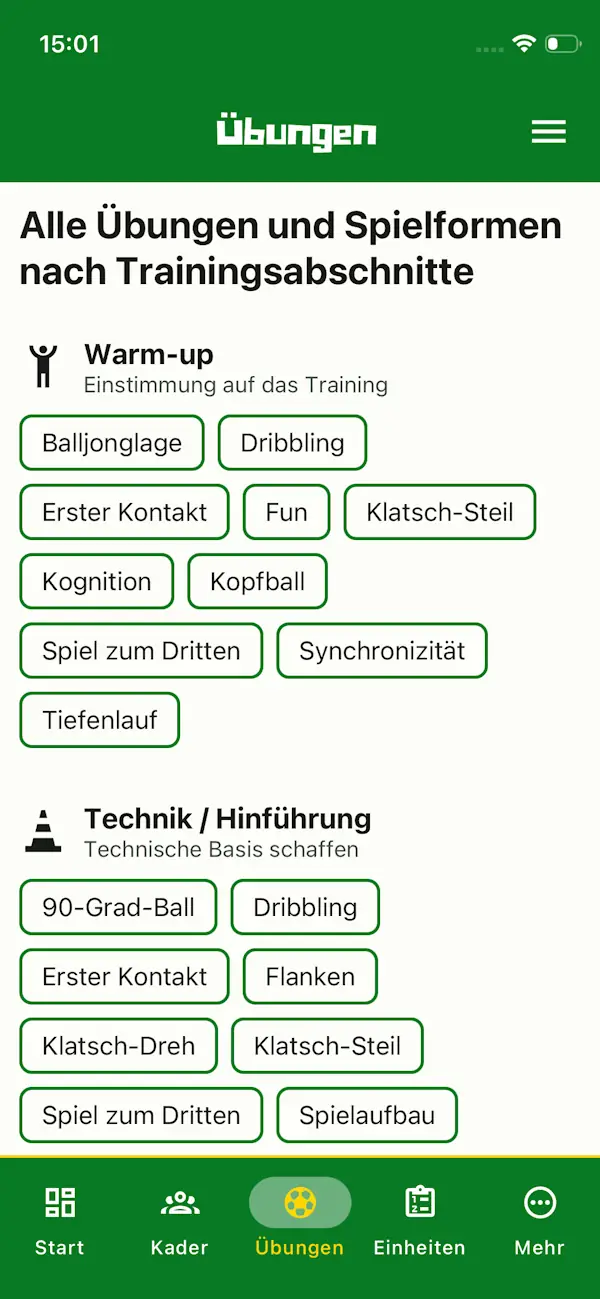
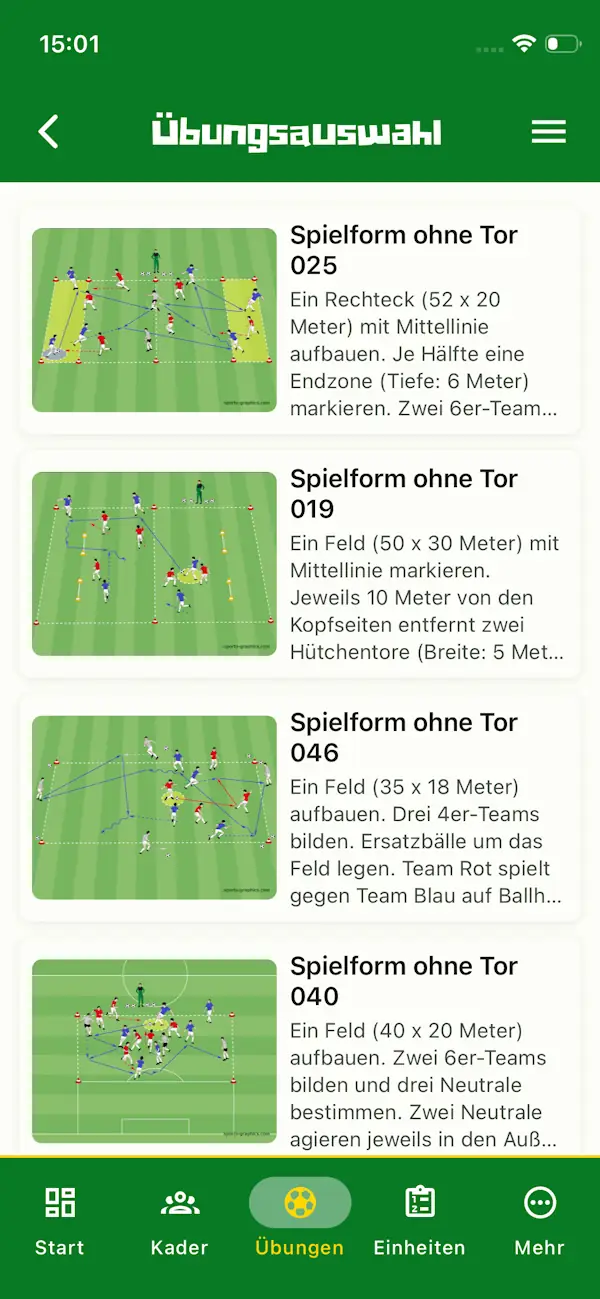
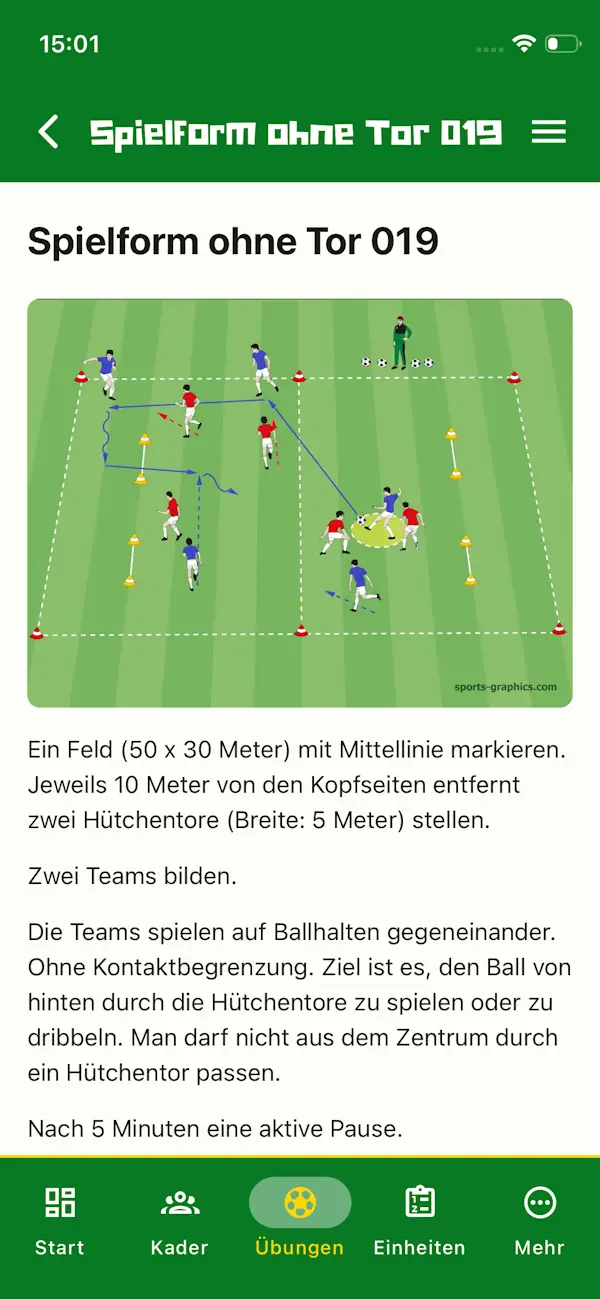
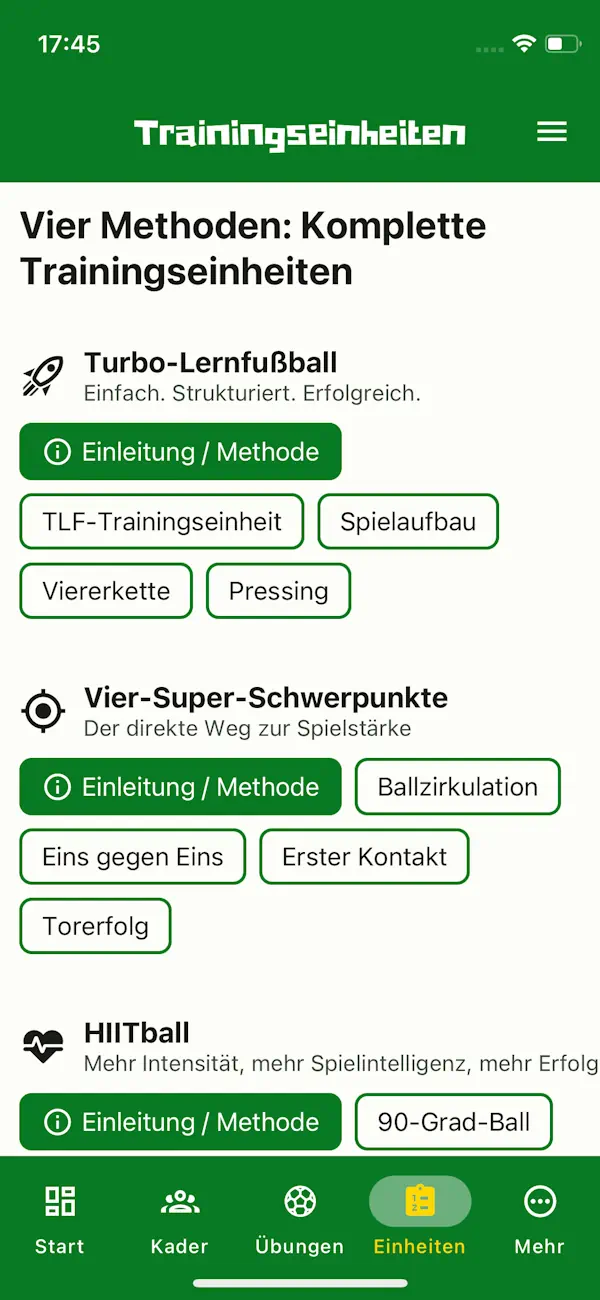
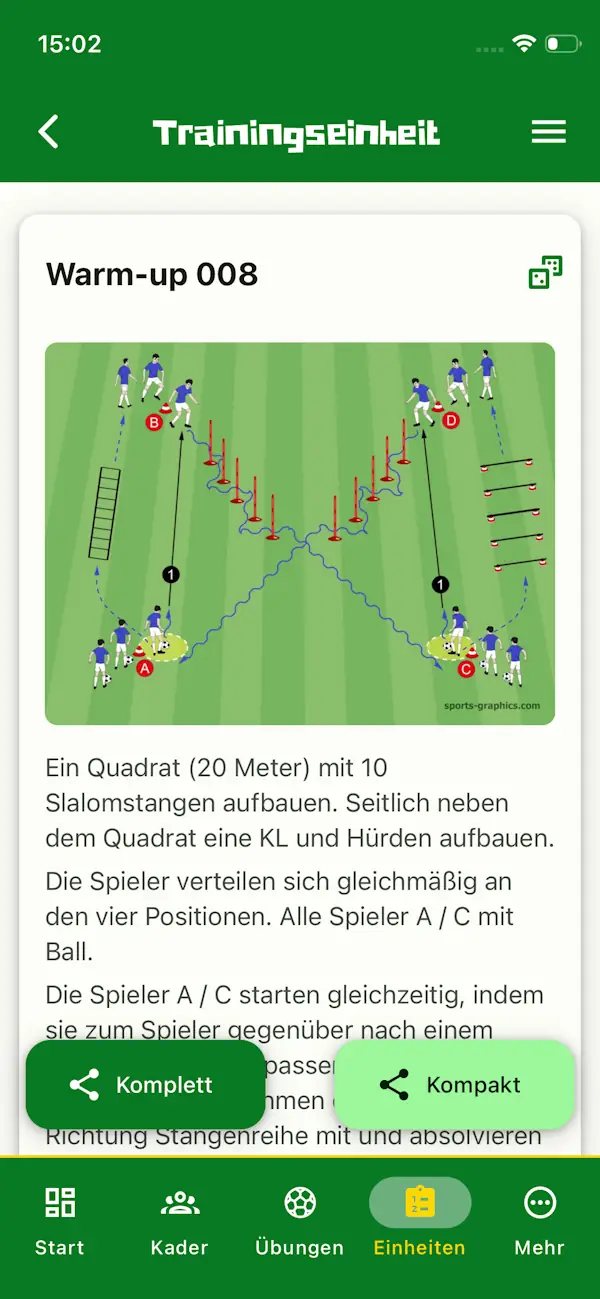
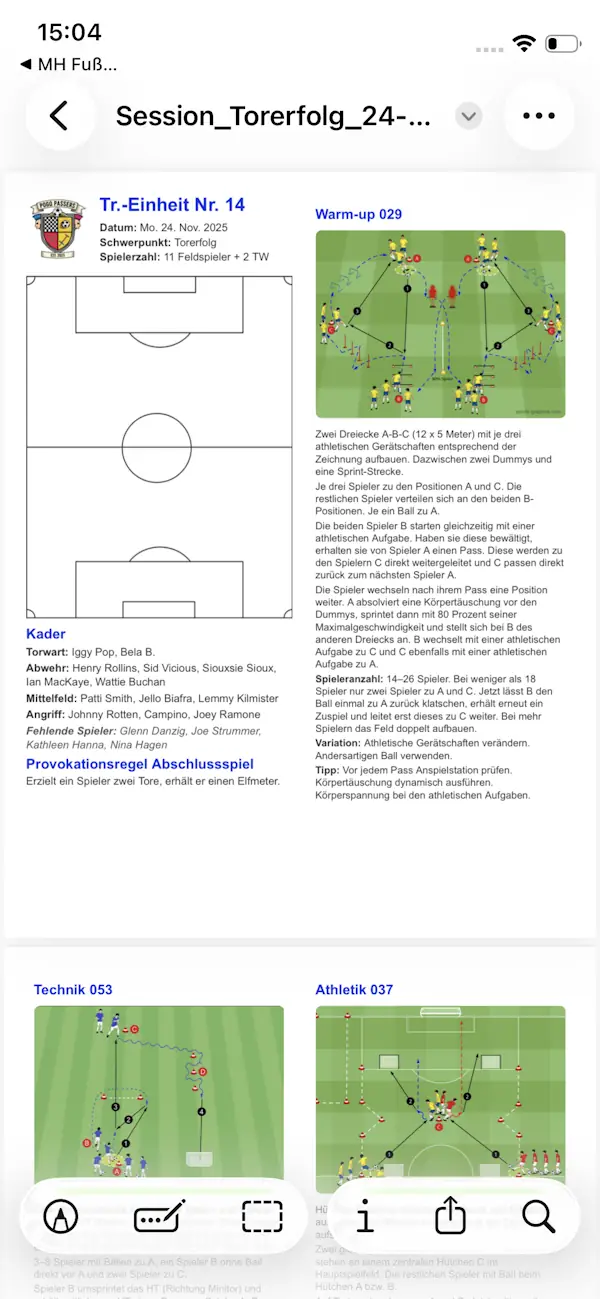
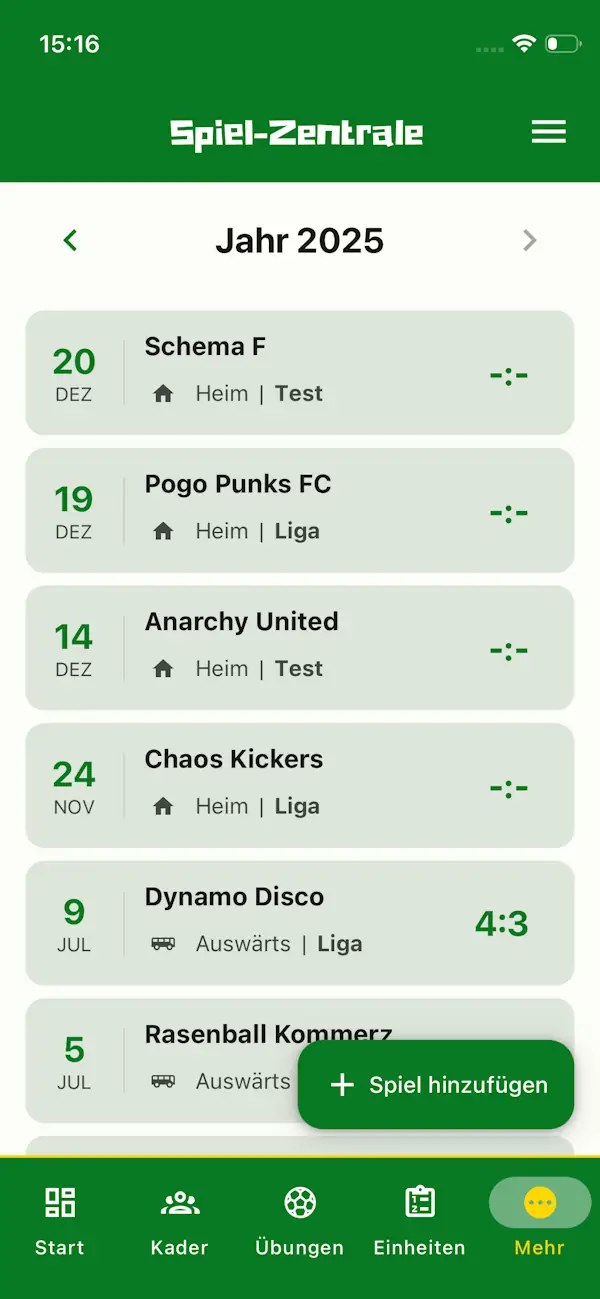
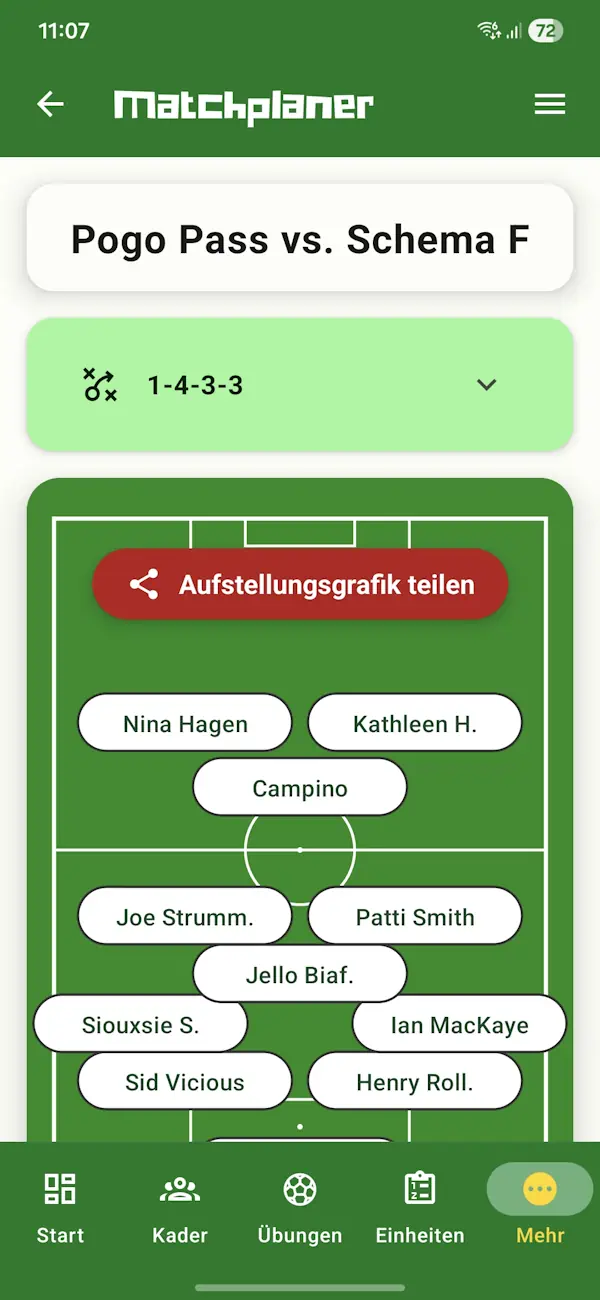
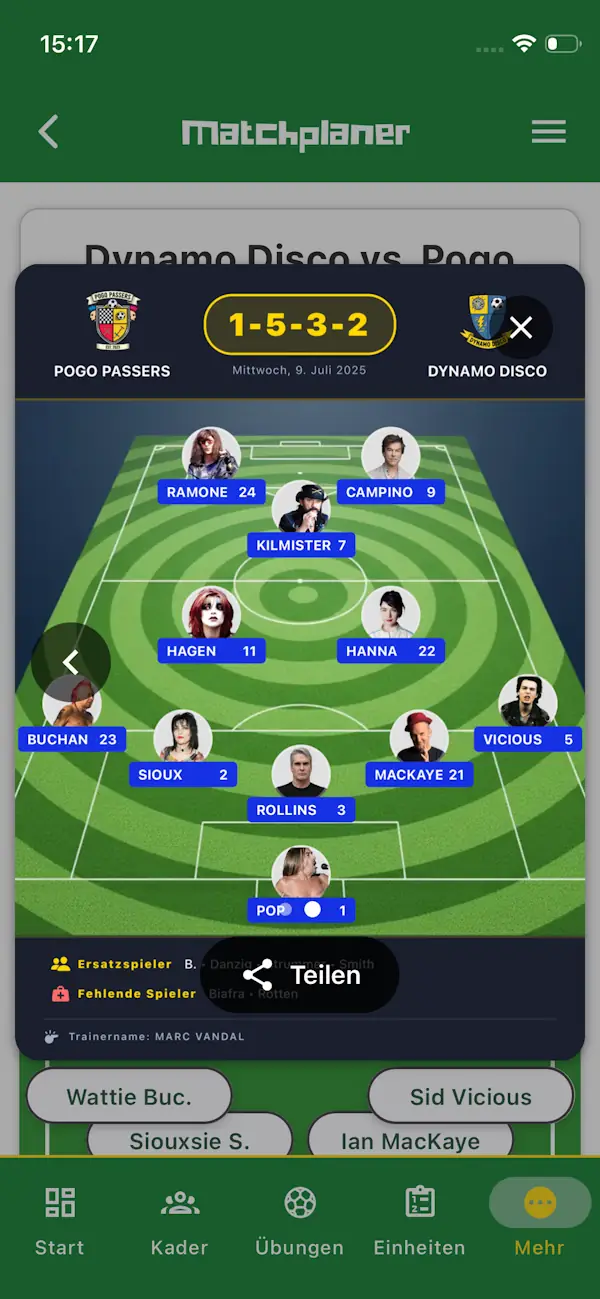
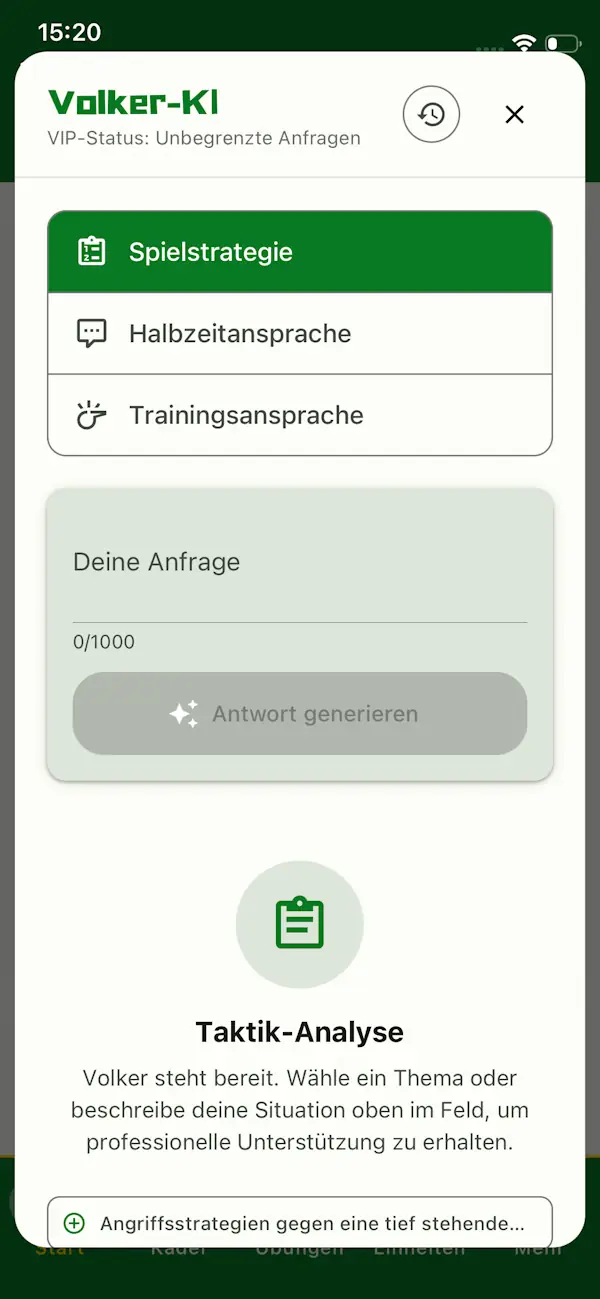
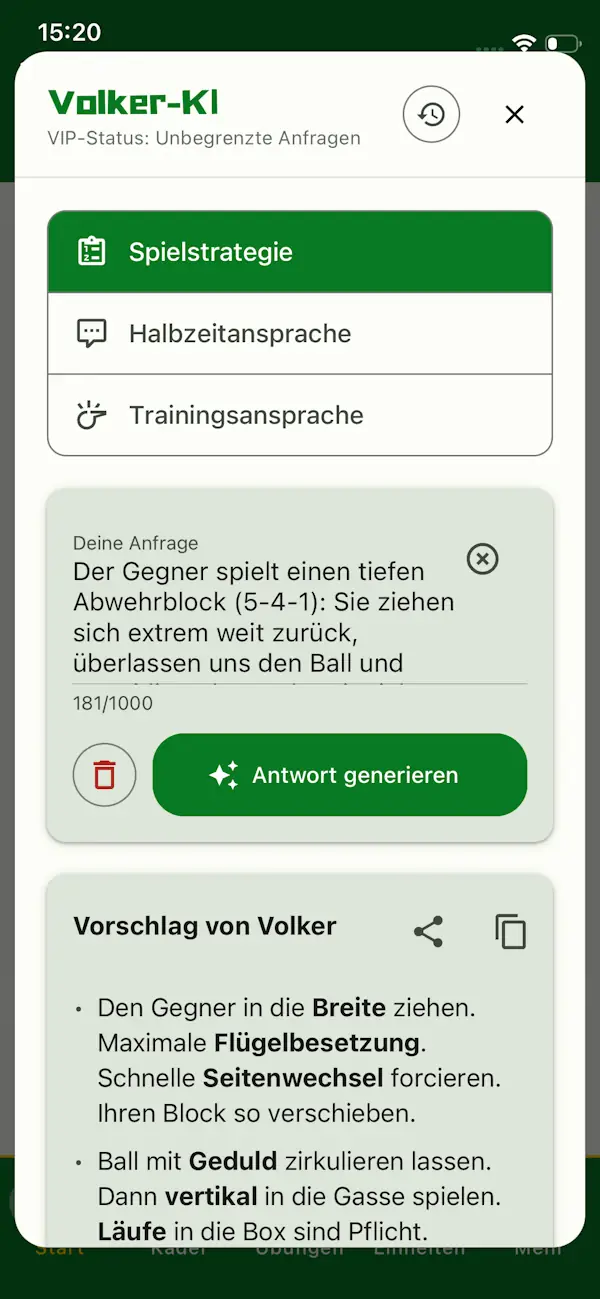
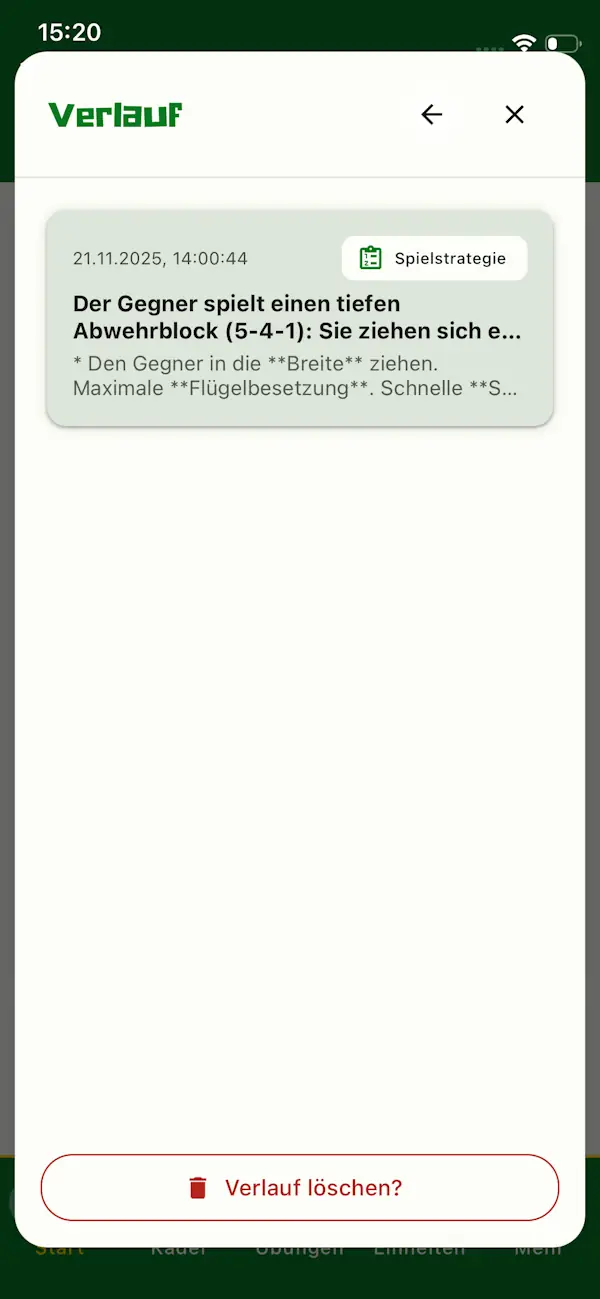
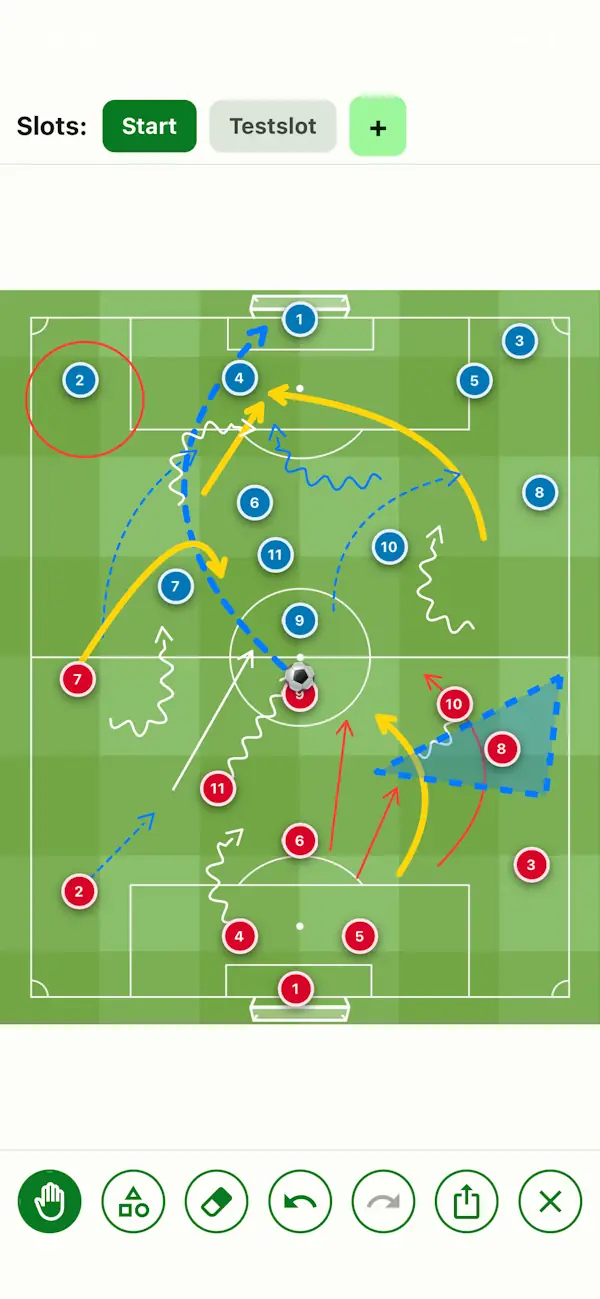
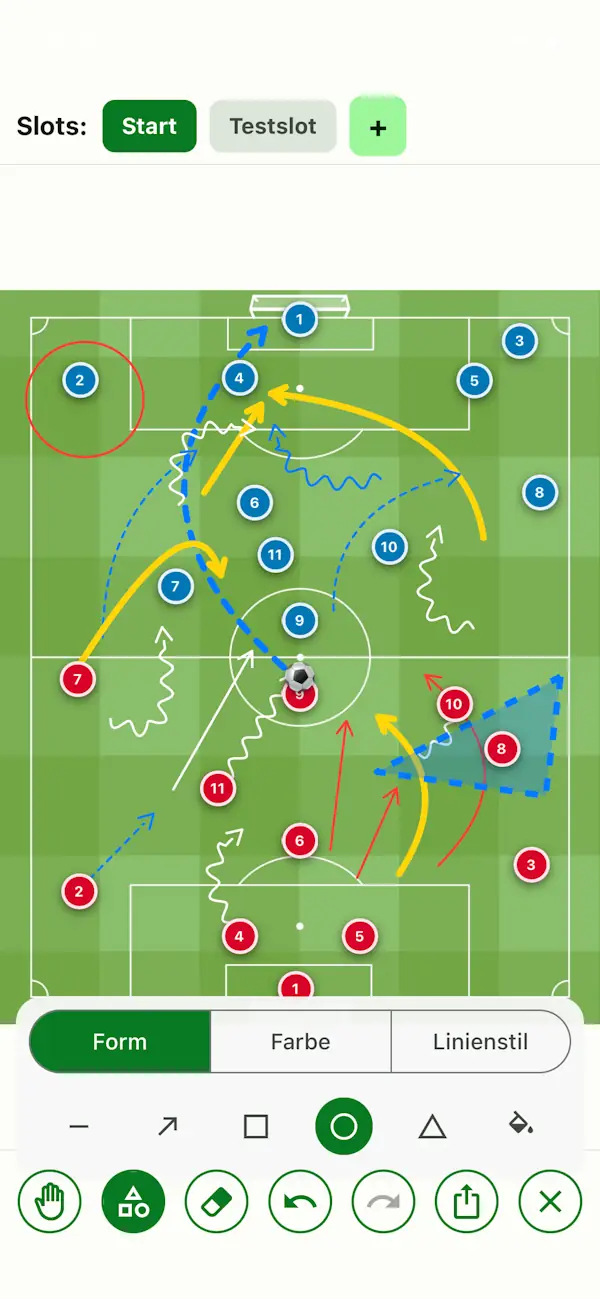

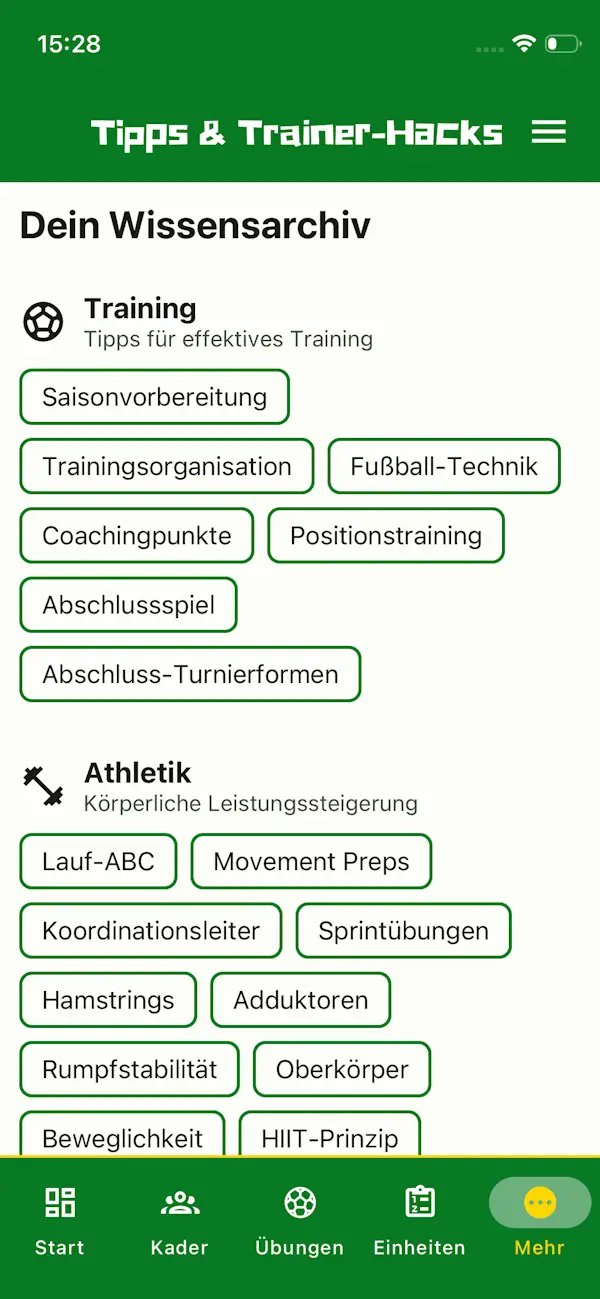
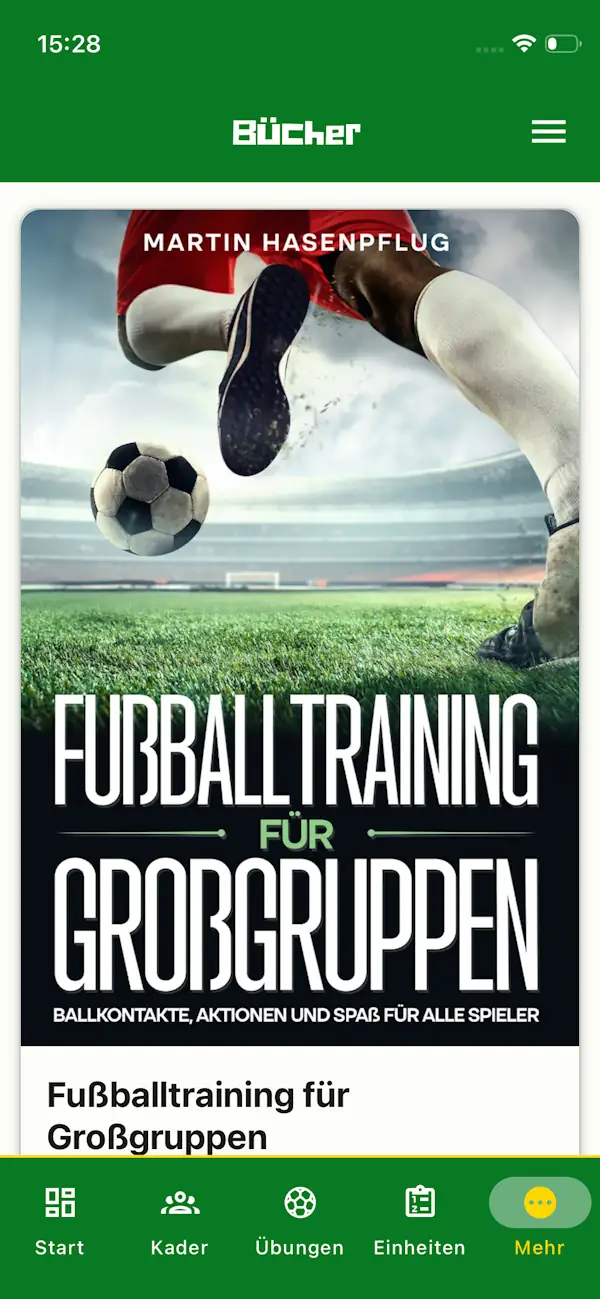
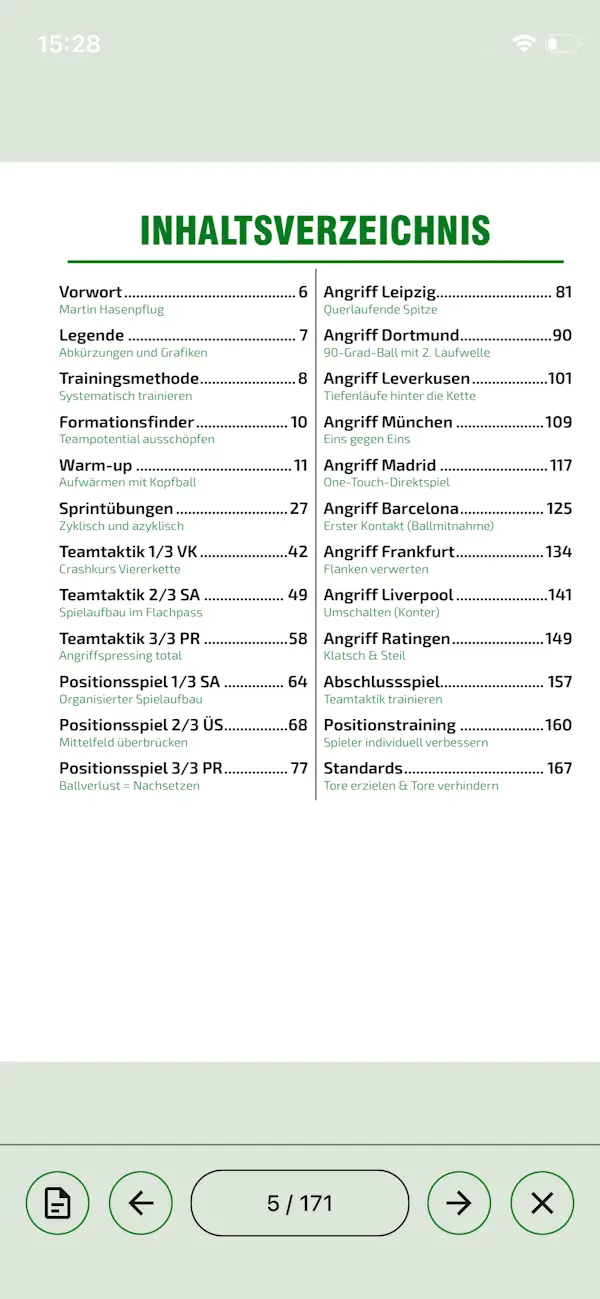
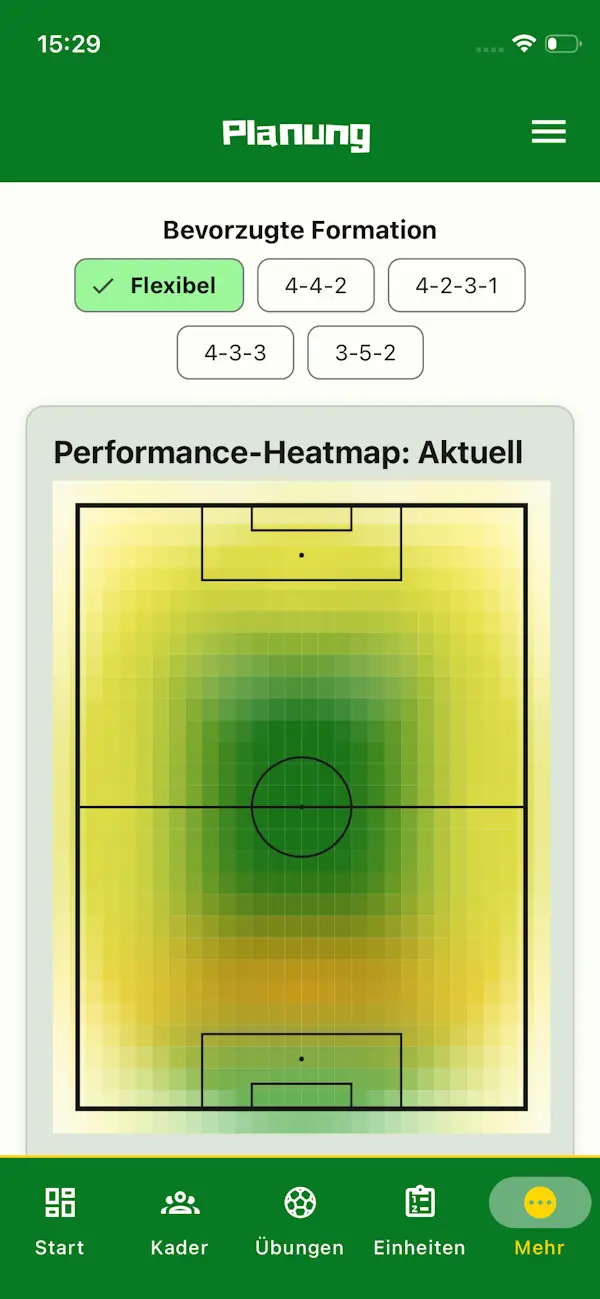
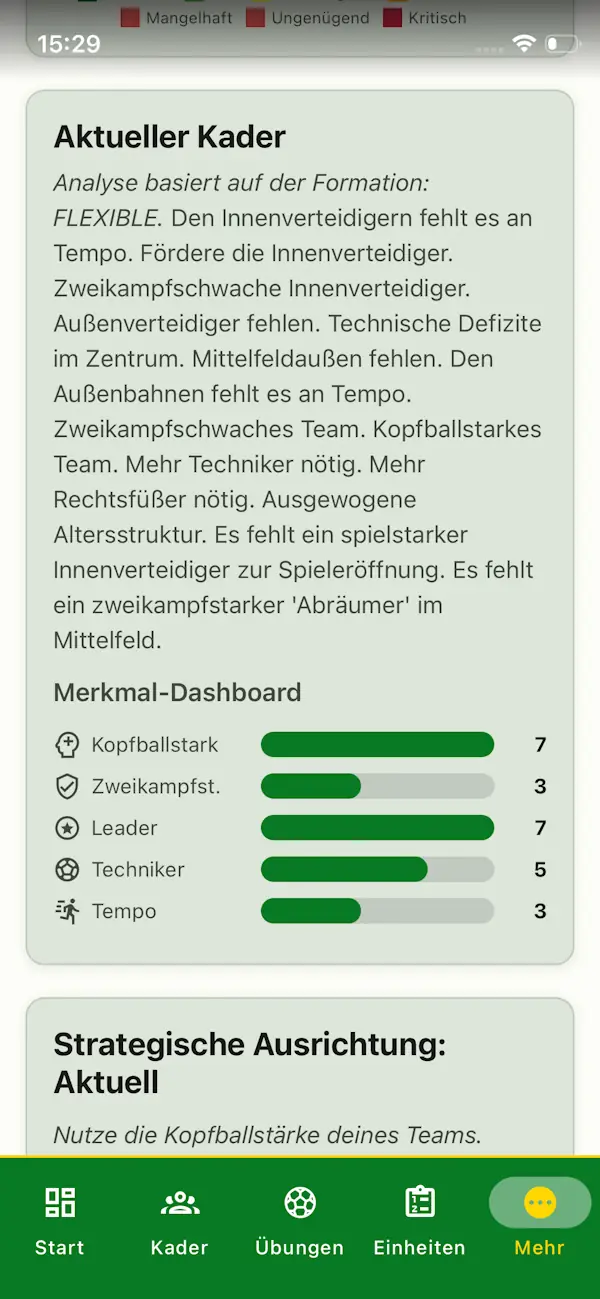
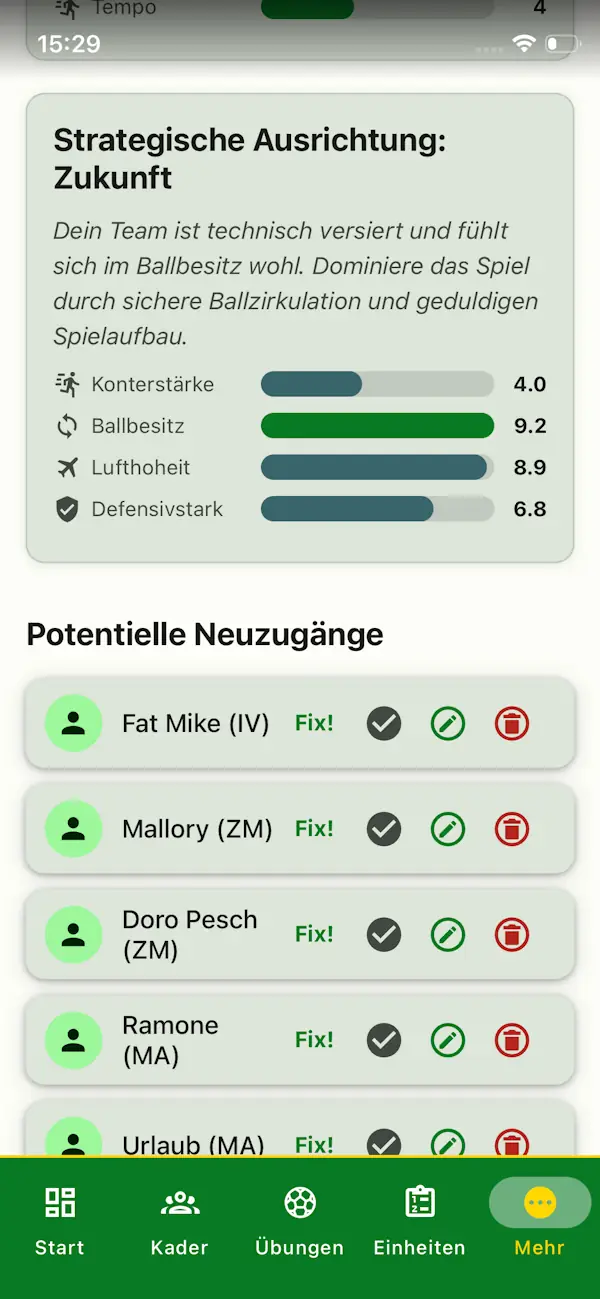
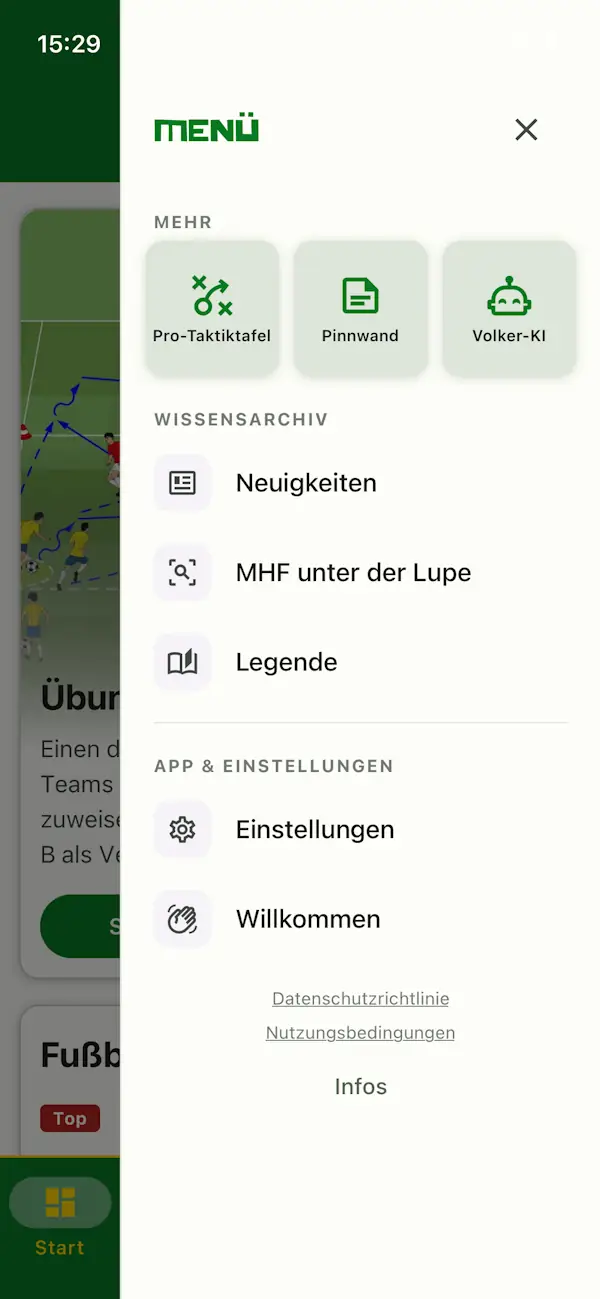
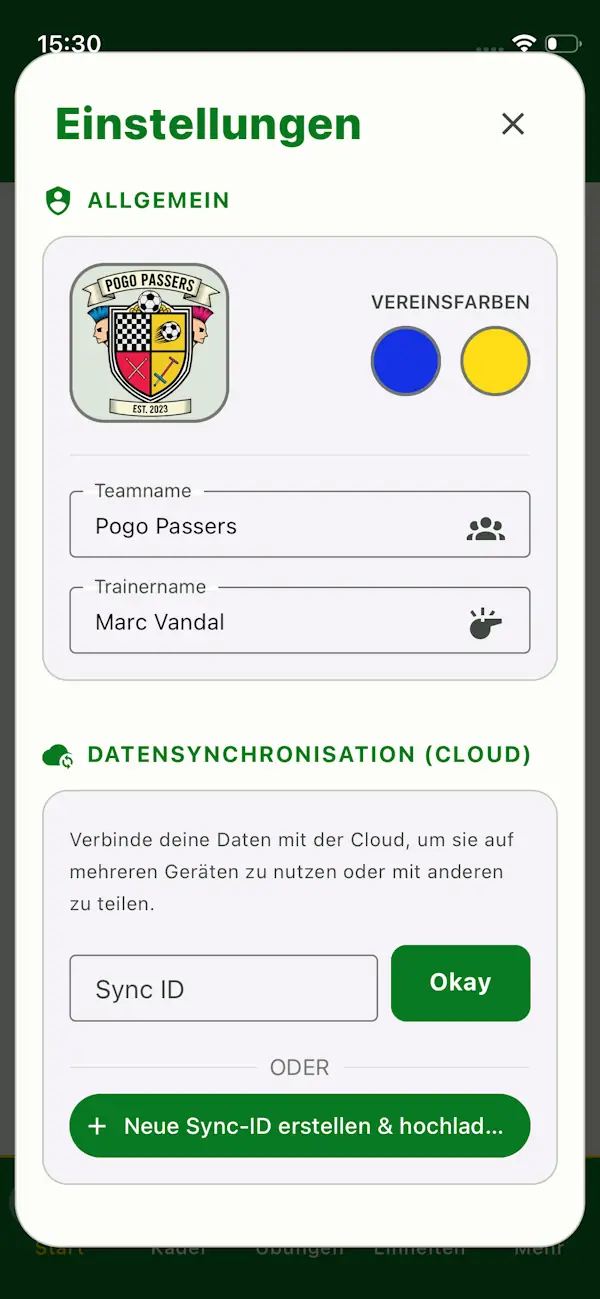
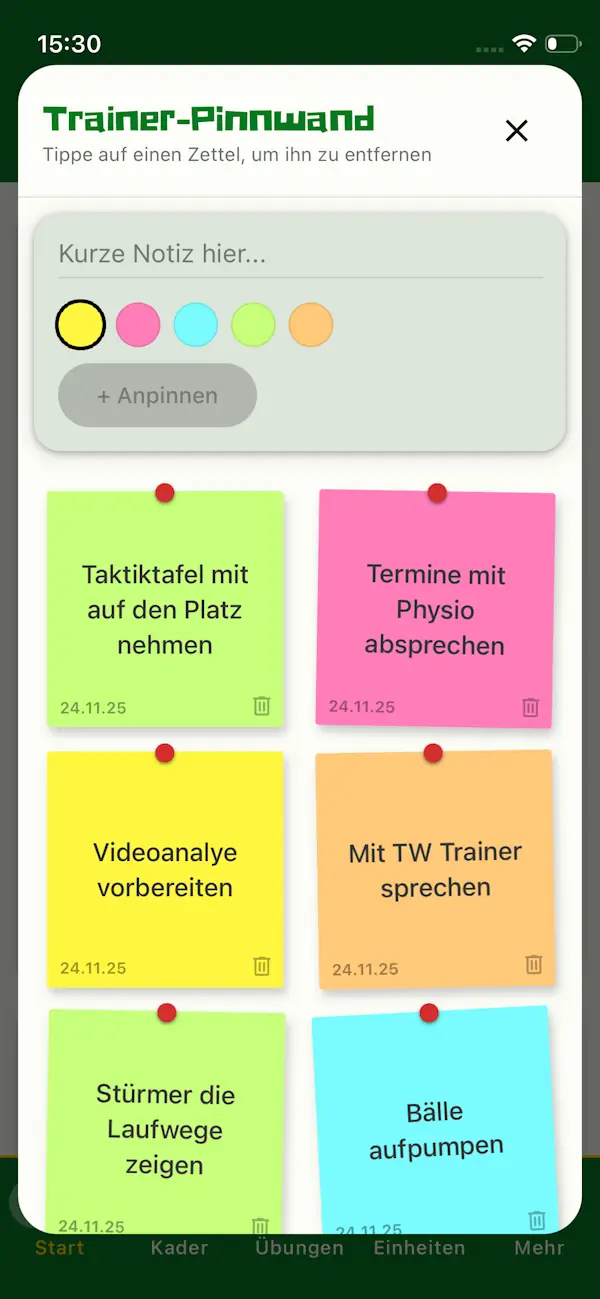
06. SOCIAL MEDIA
VIP FEATURELook like a pro club. Generate graphics for announcements, scores, or goals. Access this via Matchday: On mobile, swipe a game LEFT (or use the tablet button) to launch the Studio.
Details: